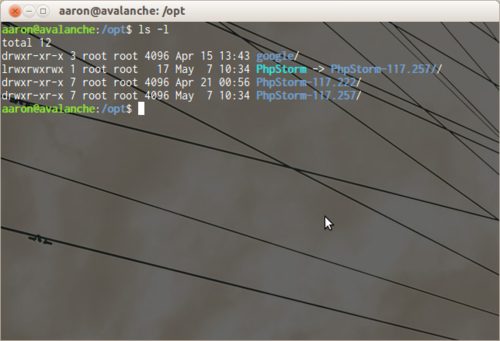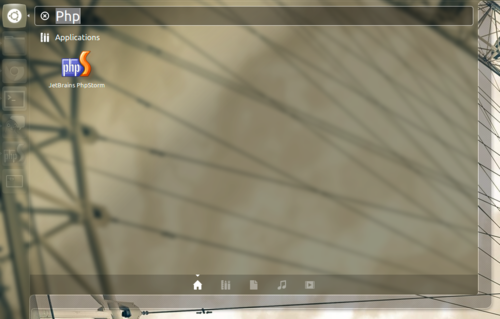I don't know when it happened, but Skype has blown up on me sometime over the past two months.
$ skype
> skype: error while loading shared libraries: libXss.so.1: cannot open shared object file: No such file or directory
Hmmm.
$ locate libXss.so.1
> /usr/lib/x86_64-linux-gnu/libXss.so.1
> /usr/lib/x86_64-linux-gnu/libXss.so.1.0.0
Okay, so it's moaning about the X screensaver library, libxss, not being there. But it is there, although specifically, it's a 64bit library. I bet Skype isn't 64bit...
$ file /usr/bin/skype
> /usr/bin/skype: ELF 32-bit LSB executable, Intel 80386, version 1 (SYSV), dynamically linked (uses shared libs), for GNU/Linux 2.6.8, stripped
So that explains that then, we need compatible shared x86 libraries, but when you get these sorts of issues it's always best to see what else is missing. The ldd tool comes to the rescue.
$ ldd /usr/bin/skype
> linux-gate.so.1 => (0xf76f2000)
> libasound.so.2 => /usr/lib32/libasound.so.2 (0xf75df000)
> libXv.so.1 => /usr/lib32/libXv.so.1 (0xf75d9000)
> libXss.so.1 => not found
> librt.so.1 => /lib32/librt.so.1 (0xf75d0000)
> libQtDBus.so.4 => not found
> libQtGui.so.4 => not found
> libQtNetwork.so.4 => not found
> libQtCore.so.4 => not found
> libpthread.so.0 => /lib32/libpthread.so.0 (0xf75b4000)
> libstdc++.so.6 => /usr/lib32/libstdc++.so.6 (0xf74c9000)
> libm.so.6 => /lib32/libm.so.6 (0xf749e000)
> libgcc_s.so.1 => /usr/lib32/libgcc_s.so.1 (0xf7480000)
> libc.so.6 => /lib32/libc.so.6 (0xf7306000)
> libdl.so.2 => /lib32/libdl.so.2 (0xf7301000)
> libX11.so.6 => /usr/lib32/libX11.so.6 (0xf71cb000)
> libXext.so.6 => /usr/lib32/libXext.so.6 (0xf71b8000)
> /lib/ld-linux.so.2 (0xf76f3000)
> libxcb.so.1 => /usr/lib32/libxcb.so.1 (0xf7198000)
> libXau.so.6 => /usr/lib32/libXau.so.6 (0xf7194000)
> libXdmcp.so.6 => /usr/lib32/libXdmcp.so.6 (0xf718d000)
So looking at this, I do not have both compatible libxss and misc qt libraries installed.
With Ubuntu, to enable multiarch support, check the file /etc/dpkg/dpkg.cfg.d/multiarch. There should be a line like below (and if there isn't, add it):
# in file /etc/dpkg/dpkg.cfg.d/multiarch
foreign-architecture i386
Now we need to satisfy Skype's i386 dependencies.
$ sudo apt-get install libxss1:i386 libqtcore4:i386 libqt4-dbus:i386 libqtgui4:i386
If we re-run ldd we can see Skype's shared library dependencies are now satisfied.
$ ldd /usr/bin/skype
> linux-gate.so.1 => (0xf7749000)
> libasound.so.2 => /usr/lib32/libasound.so.2 (0xf7634000)
> libXv.so.1 => /usr/lib32/libXv.so.1 (0xf762e000)
> libXss.so.1 => /usr/lib/i386-linux-gnu/libXss.so.1 (0xf7629000)
> librt.so.1 => /lib32/librt.so.1 (0xf7620000)
> libQtDBus.so.4 => /usr/lib/i386-linux-gnu/libQtDBus.so.4 (0xf75a6000)
> libQtGui.so.4 => /usr/lib/i386-linux-gnu/libQtGui.so.4 (0xf6ae0000)
> libQtNetwork.so.4 => /usr/lib/i386-linux-gnu/libQtNetwork.so.4 (0xf69a4000)
> libQtCore.so.4 => /usr/lib/i386-linux-gnu/libQtCore.so.4 (0xf6702000)
> libpthread.so.0 => /lib32/libpthread.so.0 (0xf66e7000)
> libstdc++.so.6 => /usr/lib32/libstdc++.so.6 (0xf65fc000)
> libm.so.6 => /lib32/libm.so.6 (0xf65d2000)
> libgcc_s.so.1 => /usr/lib32/libgcc_s.so.1 (0xf65b4000)
> libc.so.6 => /lib32/libc.so.6 (0xf6439000)
> libdl.so.2 => /lib32/libdl.so.2 (0xf6434000)
> libX11.so.6 => /usr/lib32/libX11.so.6 (0xf62fe000)
> libXext.so.6 => /usr/lib32/libXext.so.6 (0xf62eb000)
> libQtXml.so.4 => /usr/lib/i386-linux-gnu/libQtXml.so.4 (0xf62aa000)
> libdbus-1.so.3 => /lib32/libdbus-1.so.3 (0xf6261000)
> libfontconfig.so.1 => /usr/lib32/libfontconfig.so.1 (0xf622b000)
> libaudio.so.2 => /usr/lib32/libaudio.so.2 (0xf6211000)
> libglib-2.0.so.0 => /lib32/libglib-2.0.so.0 (0xf6118000)
> libpng12.so.0 => /lib32/libpng12.so.0 (0xf60ee000)
> libz.so.1 => /usr/lib32/libz.so.1 (0xf60d9000)
> libfreetype.so.6 => /usr/lib32/libfreetype.so.6 (0xf6041000)
> libgobject-2.0.so.0 => /usr/lib32/libgobject-2.0.so.0 (0xf5ff2000)
> libSM.so.6 => /usr/lib32/libSM.so.6 (0xf5fe9000)
> libICE.so.6 => /usr/lib32/libICE.so.6 (0xf5fcf000)
> libXi.so.6 => /usr/lib32/libXi.so.6 (0xf5fbf000)
> libXrender.so.1 => /usr/lib32/libXrender.so.1 (0xf5fb4000)
> libgthread-2.0.so.0 => /usr/lib32/libgthread-2.0.so.0 (0xf5fad000)
> /lib/ld-linux.so.2 (0xf774a000)
> libxcb.so.1 => /usr/lib32/libxcb.so.1 (0xf5f8e000)
> libexpat.so.1 => /lib32/libexpat.so.1 (0xf5f64000)
> libXt.so.6 => /usr/lib32/libXt.so.6 (0xf5f08000)
> libXau.so.6 => /usr/lib32/libXau.so.6 (0xf5f04000)
> libpcre.so.3 => /lib32/libpcre.so.3 (0xf5ec4000)
> libffi.so.6 => /usr/lib32/libffi.so.6 (0xf5ebd000)
> libuuid.so.1 => /lib32/libuuid.so.1 (0xf5eb7000)
> libXdmcp.so.6 => /usr/lib32/libXdmcp.so.6 (0xf5eb0000)
Skype now starts up and behaves as I would expect.